OneLogin
Note: Please do NOT create a new API credentials if they already exists for a client. Check the API Keys asset section inside of IT Glue first.

READ THE NOTE ABOVE BEFORE PROCEEDING.
Pre-requisites:
- You MUST have Admin access of the OneLogin instance in order to generate API credentials.
Steps for generating the API Credentials in OneLogin:
- Log in to the client's OneLogin portal and open the Administration portal by clicking Administration at the top right
- Hover over the Developers menu -> Click API Credentials
- Click New Credential
- Name the credentials Wizarrd and select Read all permissions. Then, click Save
- If successful, you should see a window like the following:
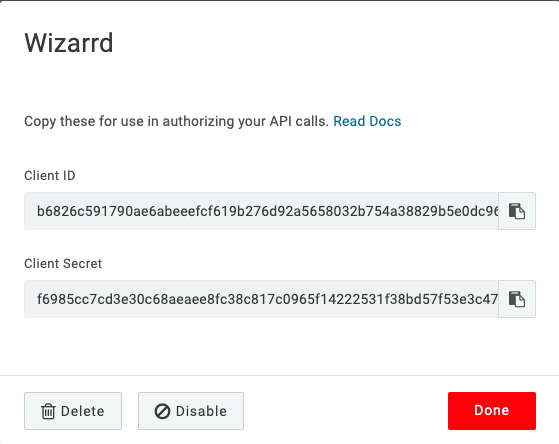
Lastly, copy the newly generated Client ID and Client Secret since you'll need them for Wizarrd.
Configuring Wizarrd to import the OneLogin data:
- Navigate to the appropriate client's company under https://console.wizarrd.app/companies
- Select the Vendor Management tab and expand OneLogin
- Paste in the Client ID and Client Secret you copied earlier, check "Is Active Account.", and click Update.
Example:
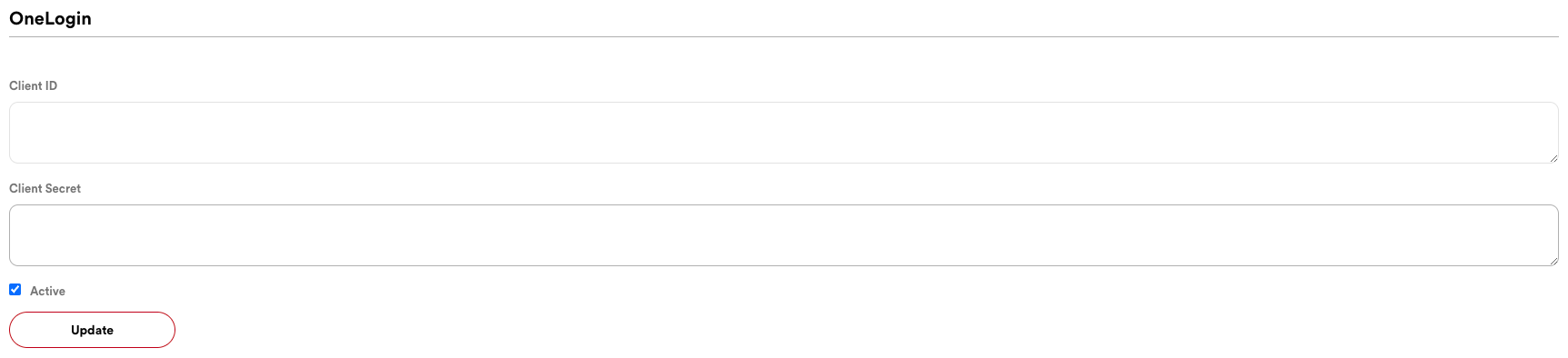
Once completed, make sure to copy the API information and put it in the API Keys section of the relevant client.